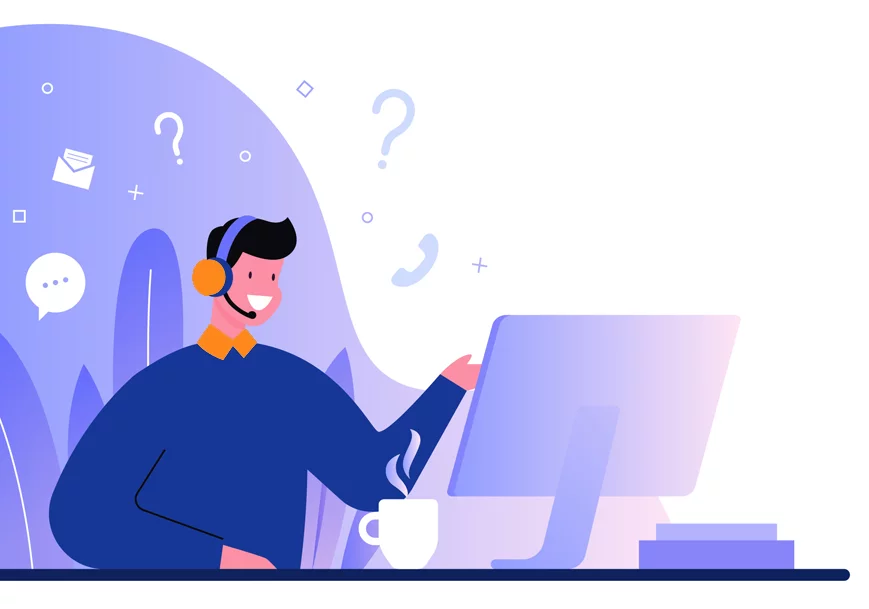Flexy Consent Reseller Manual
1. First Login and Initial Setup
After logging into your newly created account, the Website Wizard will appear. Here, you can enter your domain and select a default message language, or check the box below if you prefer to display the message based on the visitor’s location and browser language.
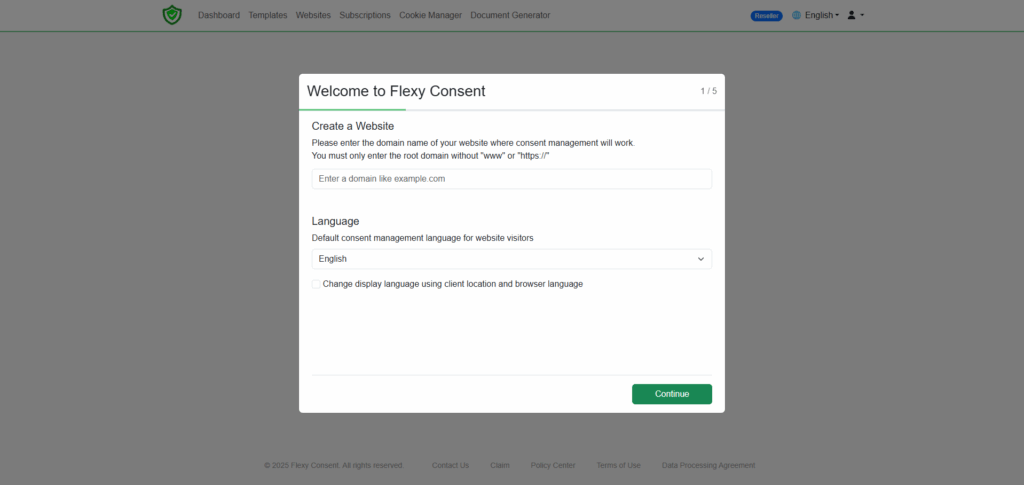
After setting up your website and language preferences, click “Continue.” On the next page, you will receive a JavaScript code snippet. This code should be placed immediately after the opening <head> tag on your website.
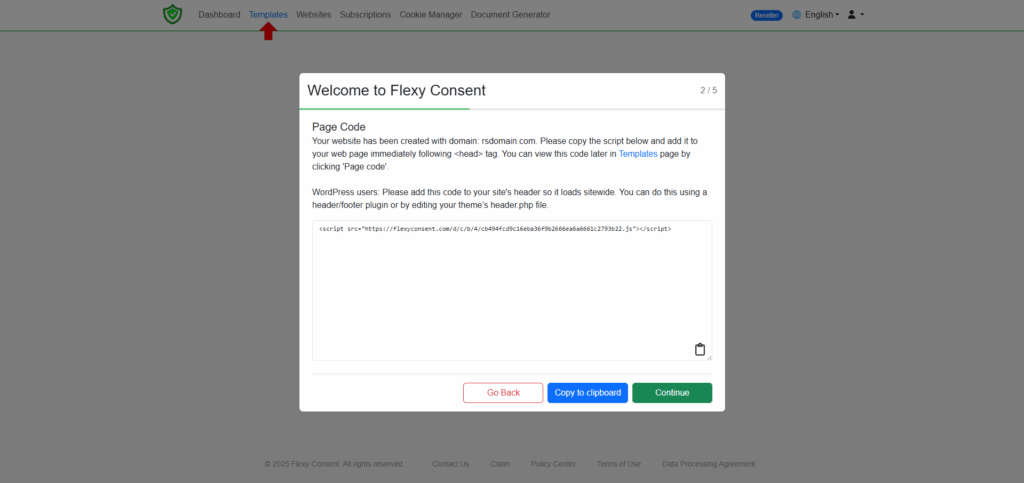
Once you’re finished, click “Continue.” The next three steps in the wizard are informational pages designed to introduce you to the basics of the dashboard. Please take a moment to read them carefully.
If you require assistance with the integration please refer to our individual integration guides or contact us we will be happy to assist you.
- You are now ready to explore other features.
- 2. Reporting
Navigate to the Dashboard, which is the default page on login after the initial setup. Here, you can view detailed reports and analyze the consent rate of your visitors. The top-left corner allows you to specify a time range, and the top-right corner provides filters to view individual template performances.
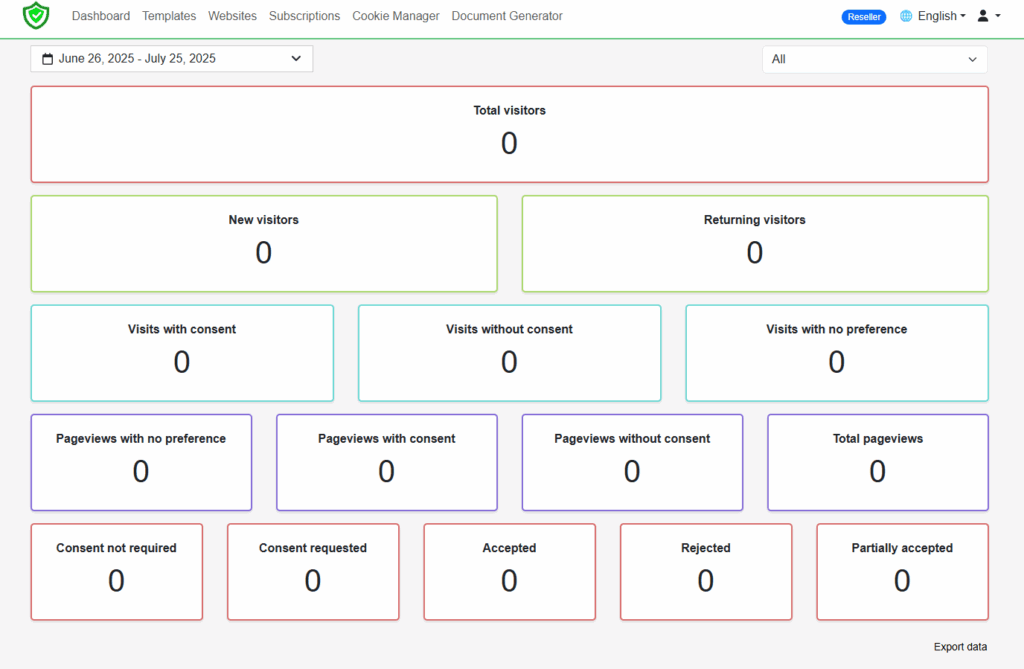
3. Templates
Visit the Templates page to check the status of your templates, including whether they are enabled or disabled and which domains they are assigned to. Additionally, you can:
Create new templates by clicking the “Add New Template” button.
Modify the settings of existing templates by clicking the “Settings” button.
Customize you consent message to match the look of your page by clicking “Customize” button.
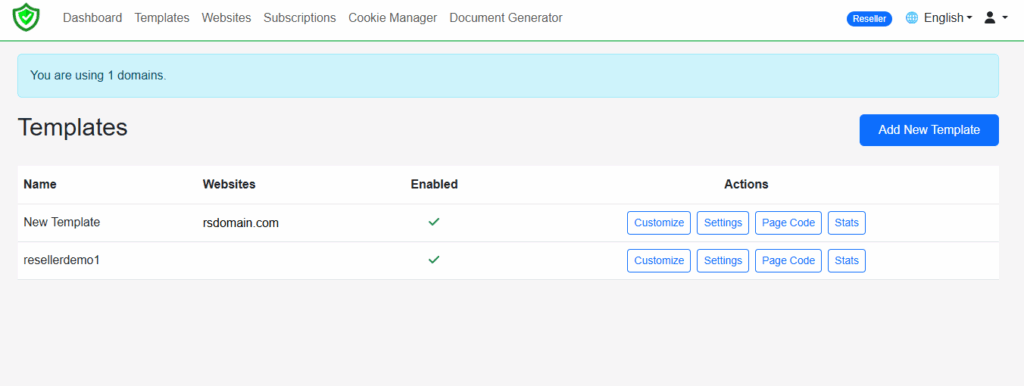
Retrieve the JavaScript code that needs to be added between the </head> and </head> tags of your webpage by clicking “Page code”.
Redirect to the Dashboard and view filtered reports for a specific template by clicking “Stats”.
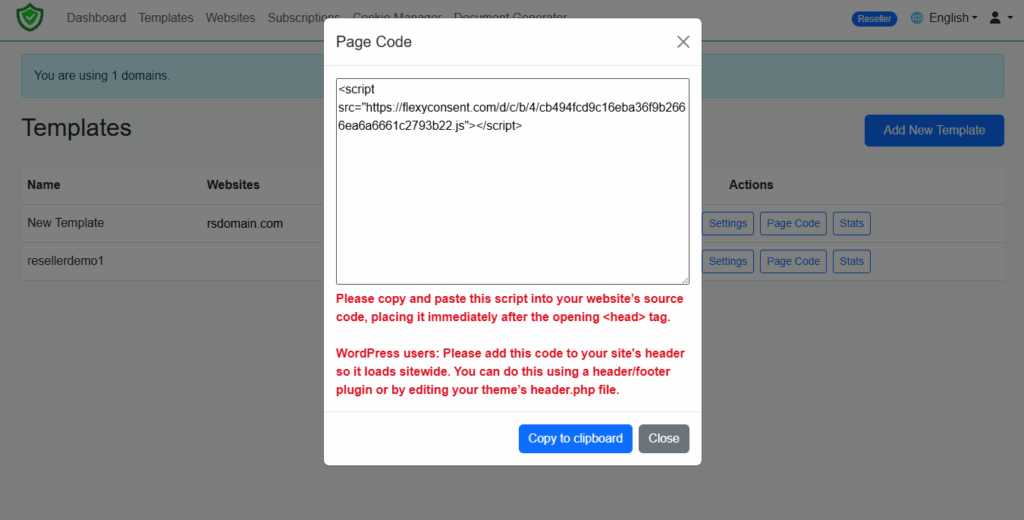
3.1. Template Settings
Templates define the settings for the consent message displayed to your website visitors. A single template can be used across multiple websites. When creating a new template:
Assign a distinctive name for your template.
Choose a display language for the consent message from the available menu. Alternatively, you may check the option “Change display language using client
location and browser language” to automatically adjust the message according to the visitor’s location and browser settings.If you want to collect consent for IAB TCF vendors outside the European Economic Area, select the appropriate regions based on your website’s traffic. If your website does not display any advertisements, you may disable this option for all regions.
- Enable “Google Consent Mode v2” to access additional options. For more details about these settings, hover over the “!” icon.
- Enabling the “Auto Blocker” will prevent third-party scripts, such as analytics and social media tracking codes, from running on the site until the user provides
consent. - Privacy trigger controls how the consent message is resurfaced. You can use a button on the bottom left of the page by checking “Display Privacy Button” or
expand the Privacy Trigger Customization (Optional) section. Here, you’ll find three options: a link, a button, or a script. In this step, you’ll need to add one of
these code snippets to your webpage. It will display a button at the location you place it, allowing users to reopen the consent message.
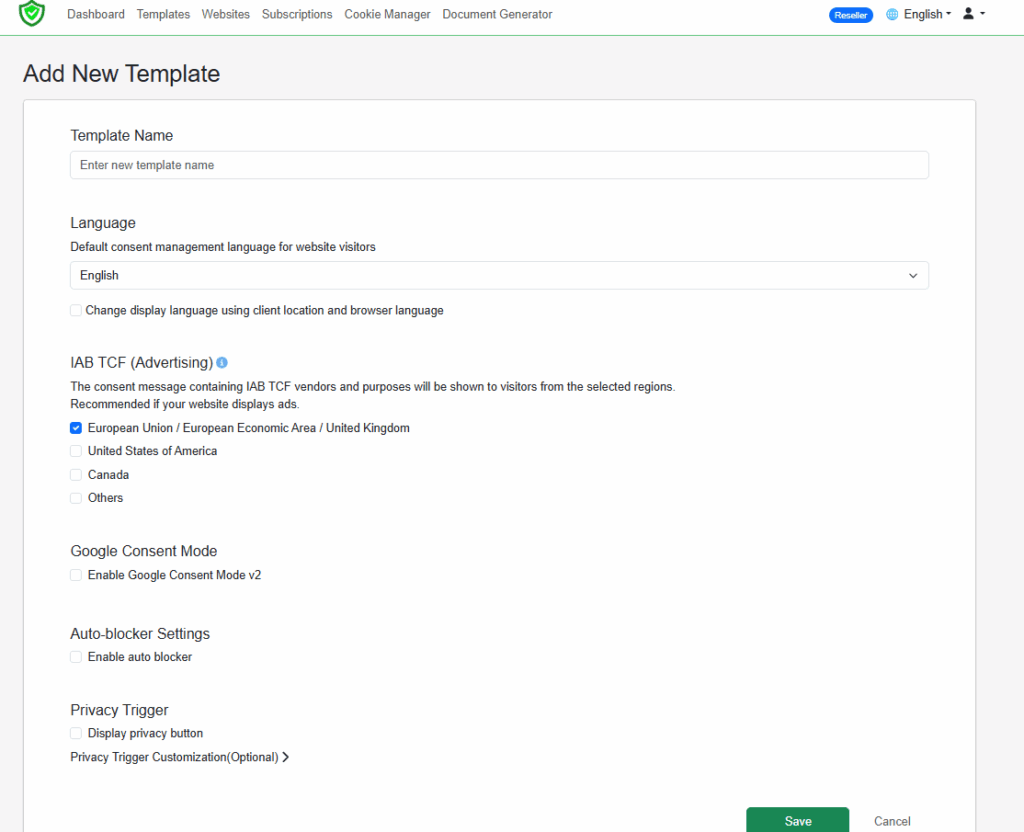
4. Websites
On the Websites page, you can:
Add a new website by clicking “Add New Website” button.
Check the status of your websites, including which template is applied and the selected subscription plan.
Go to the template settings by clicking on the template names.
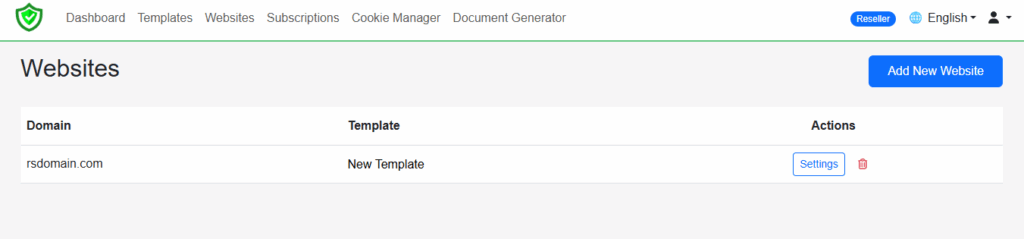
5. Payments
You can go to the payments section by going to the subsciptions and clicking Payments button. On the Payments page, you can:
Review your .awaiting payments. Your payments will be calculated monthly depending on the websites you add.
- Access your payment history and download invoices.
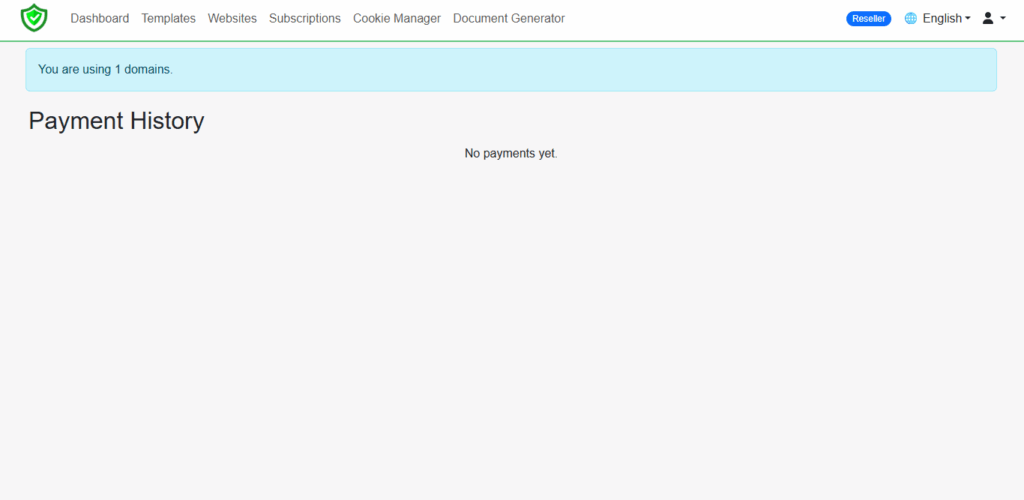
6. Cookie Manager
Cookie manager is where you can run cookie scans for your website. Here you can also manage your cookies and add custom ones.
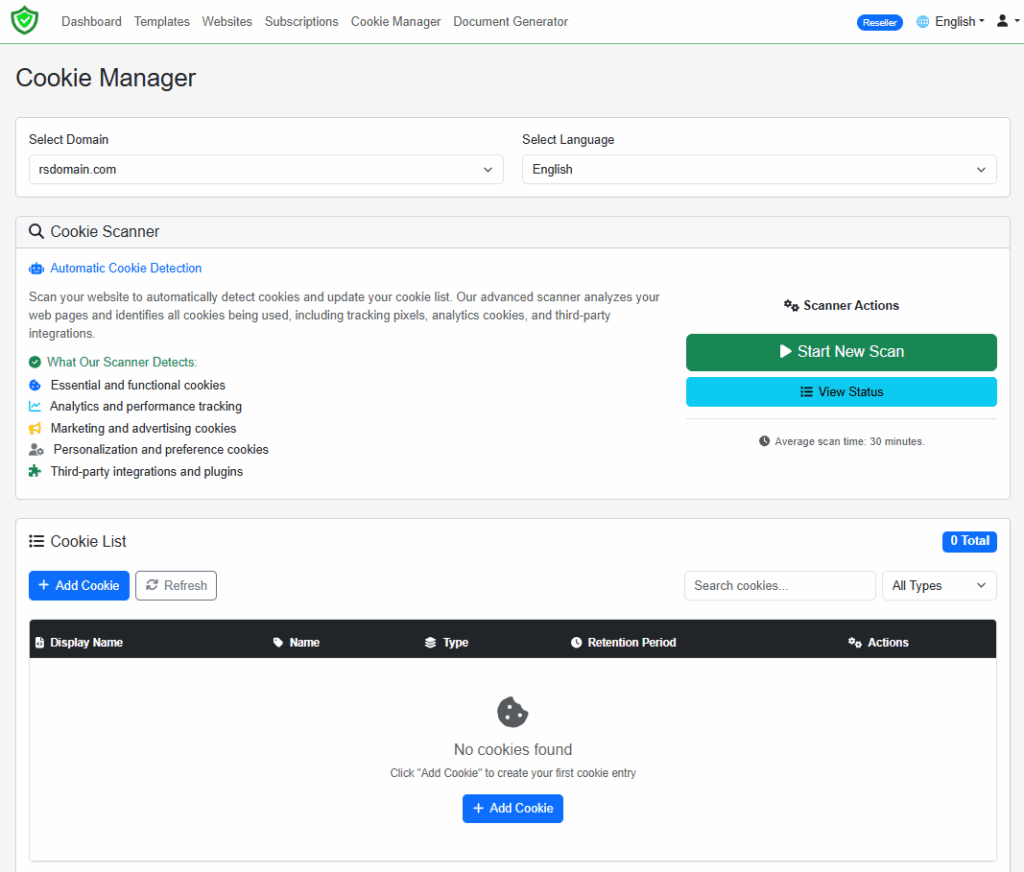
7. Document Generator
The Document Generator allows you to create legal documents easily. Simply provide the required information, and you can generate the document of your choice. You can download these documents in HTML format and add to your website easily.
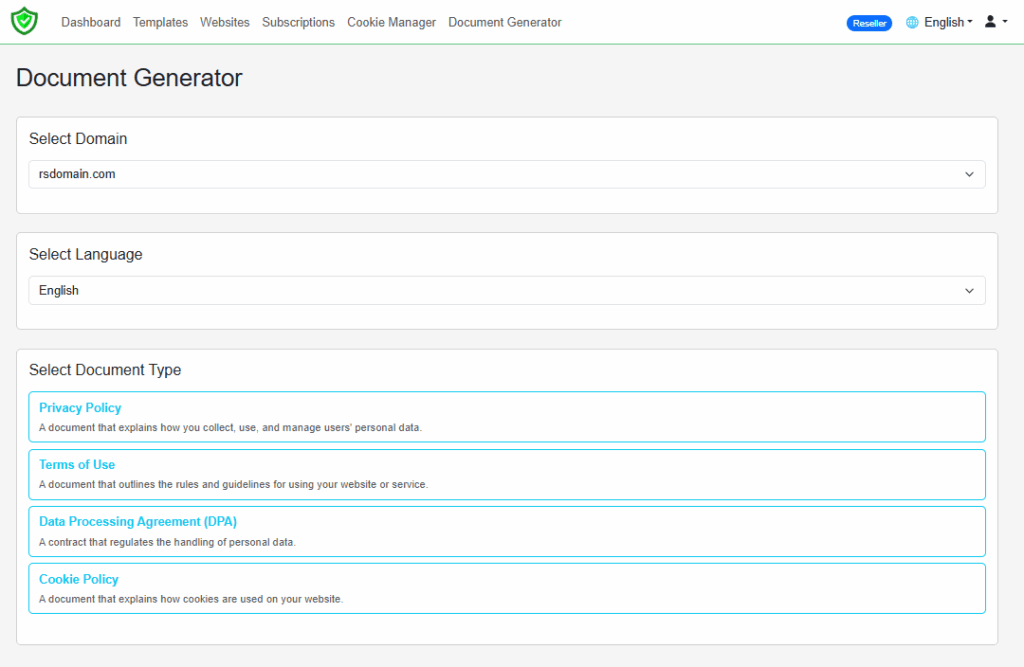
8. Reseller Settings
You can access the Reseller Settings by clicking on user icon and extending the menu.
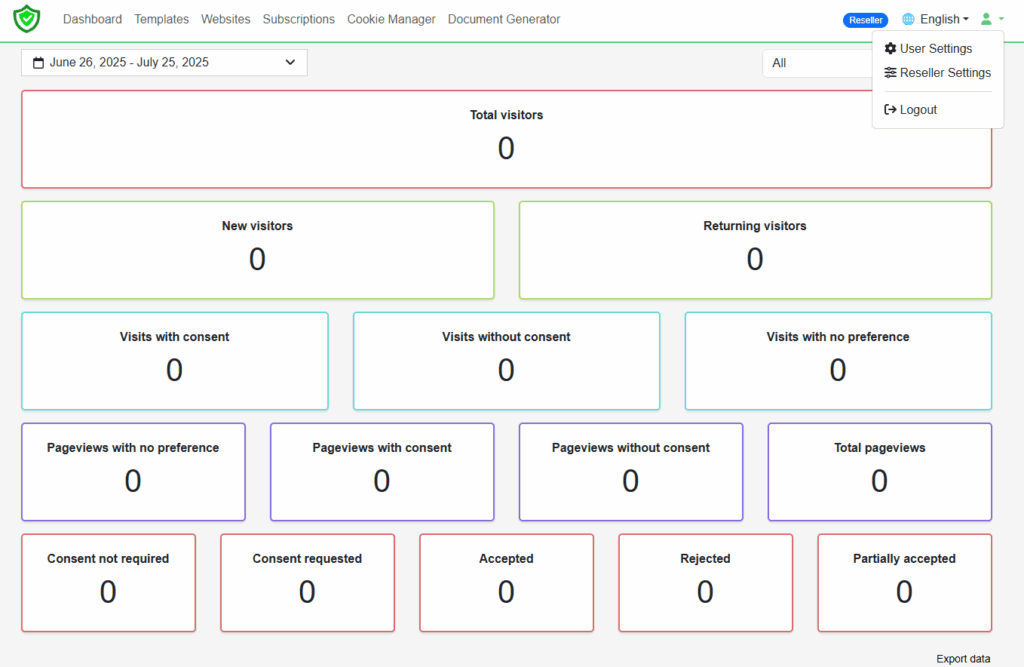
This page consists of two parts. White Label settings on top of the page and Users at the bottom. If you are planning to offer Flexy Consent as a White Label solution you need to configure these settings:
- Product Name is the name that will be displayed.
- Change the domain name to yours.
- Paste and external CSS URL to change the appearance o the dashboard.
- Paste and external Logo and Fav Icon URL to change the default Flexy Consent Logo on top left and login screen.
- Customize the dashboard URL by creating a CNAME record on your domain’s DNS settings e.g. consent.yourdomain.com
- Customize the page title that displays on the chrome tab.
- Paste an external Banner CSS URL to change the appearance of the consent message.
- Paste an external Consent Banner Logo Url
- Enter a support mail.
- Enter Privacy policy, Terms of use and Data Processing Agreement Url’s. If you don’t have these documents you can easily create them from our document generator.
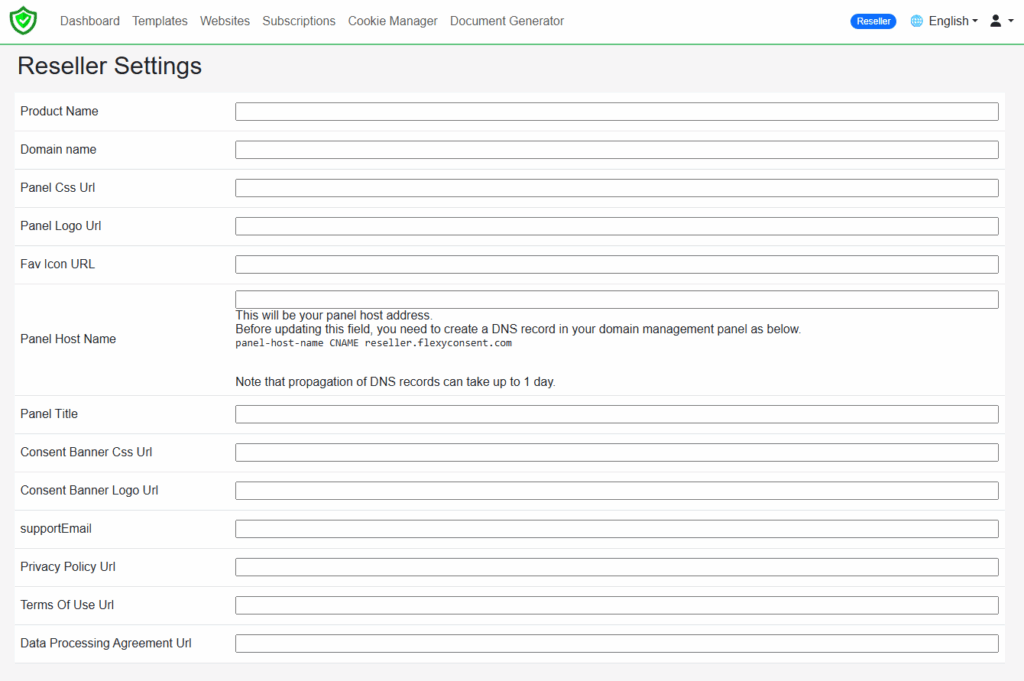
- You will also need to set up an email address for system messages. Enter the required information and save your changes. When a user registers through your dashboard, system messages will be sent from the email address and sender name you specify here.
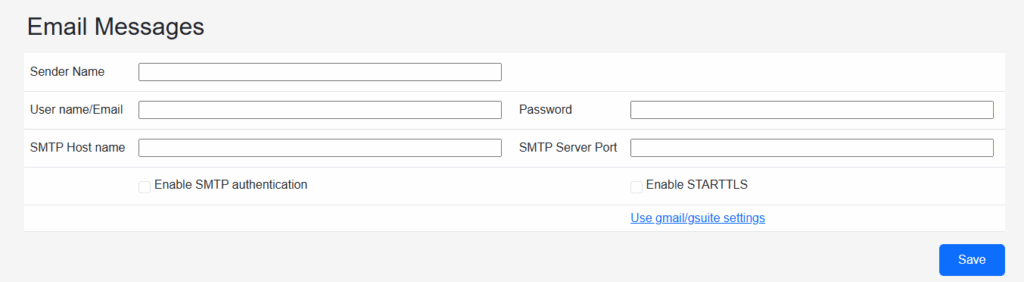
-
At the bottom of the page you can see the User settings for your clients. Here you can:.
- Add a new user by clicking New user button which will open the New user window. You can click create to add a new user after filling the required information and selecting a subscription plan for the user.
- Change the settings of a user or disable their account.
- Go to a a user dashboard by clicking “Impersonate” and see the dasboard from their point of view.
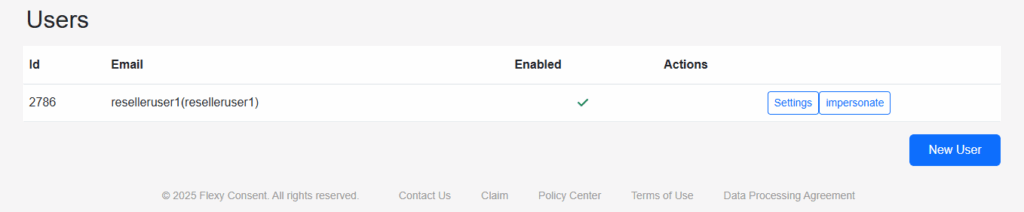
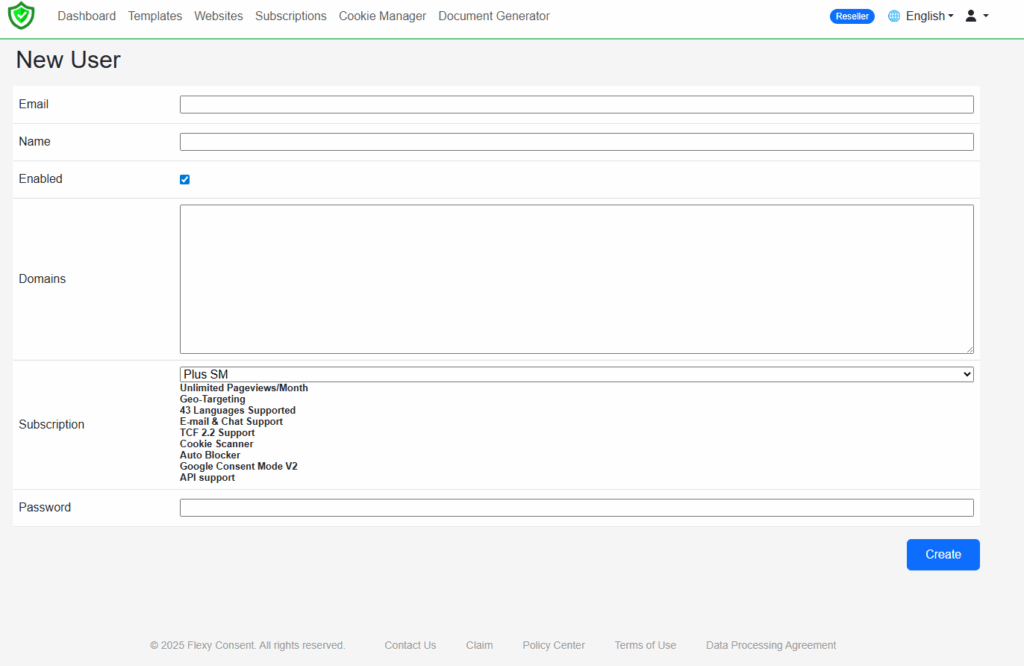
9. User Settings
You can access the User Settings by clicking on user icon and extending the menu
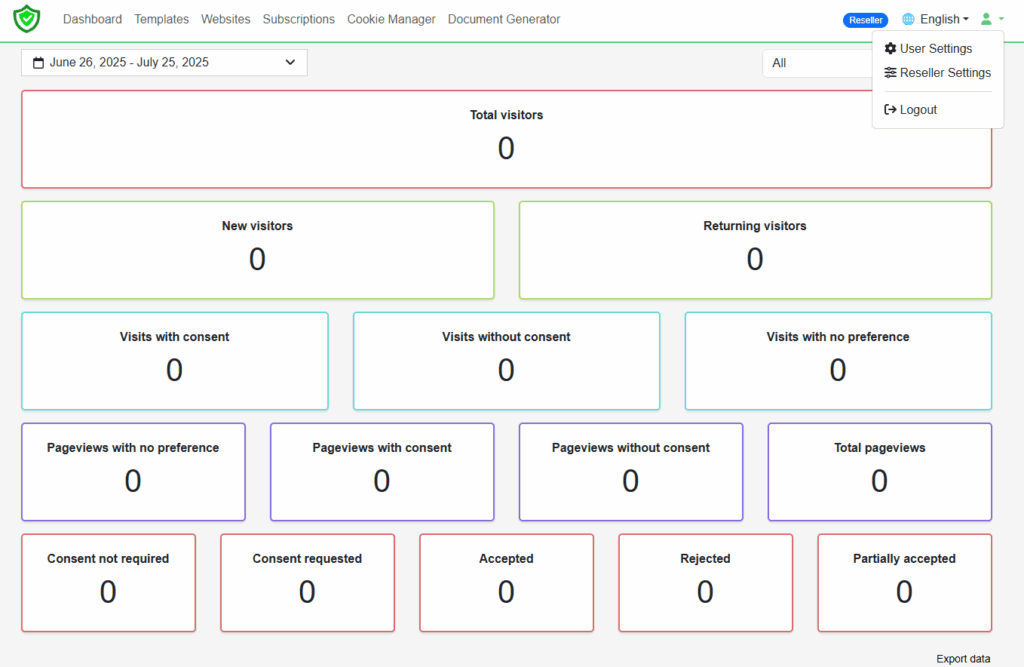
Here, you can update your account information, which is necessary for invoicing. You also have the option to reset your password at the bottom of the page.
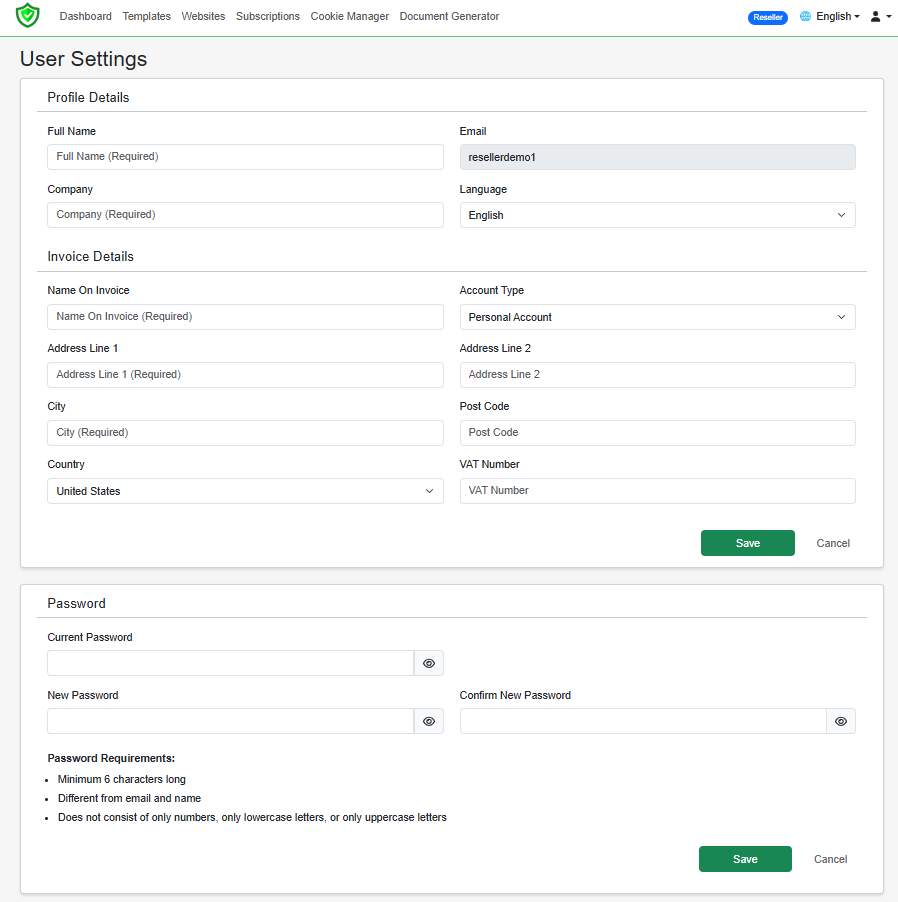
Contact
+44 20 3807 0604
support@flexyconsent.com