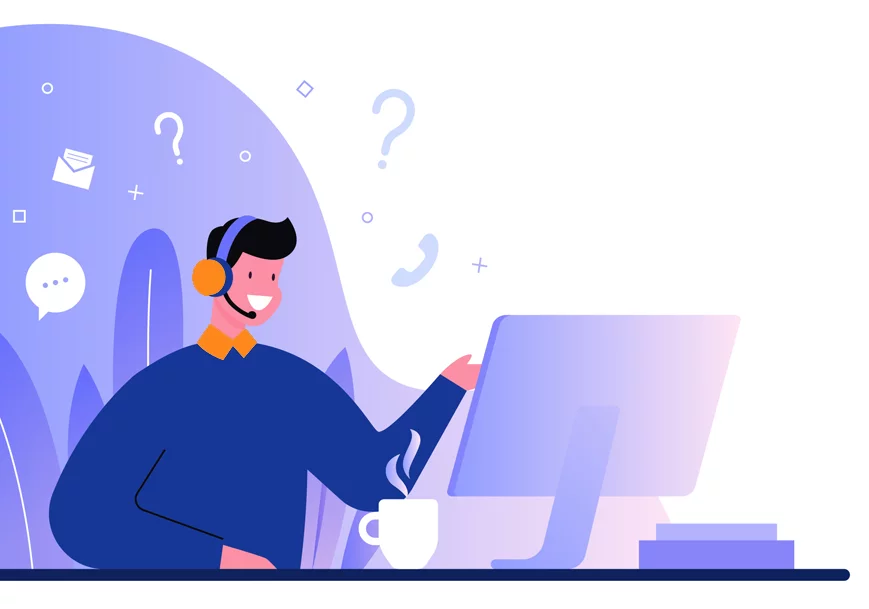FlexyConsent WordPress Plugin Manual
1. Getting Started
After installing and activating the Flexy Consent WordPress plugin a new tab “Flexy Consent” will appear on the left menu. Navigate to the plugin by clicking on this tab.
You will be greeted by a starting page here simply click continue to start your setup.
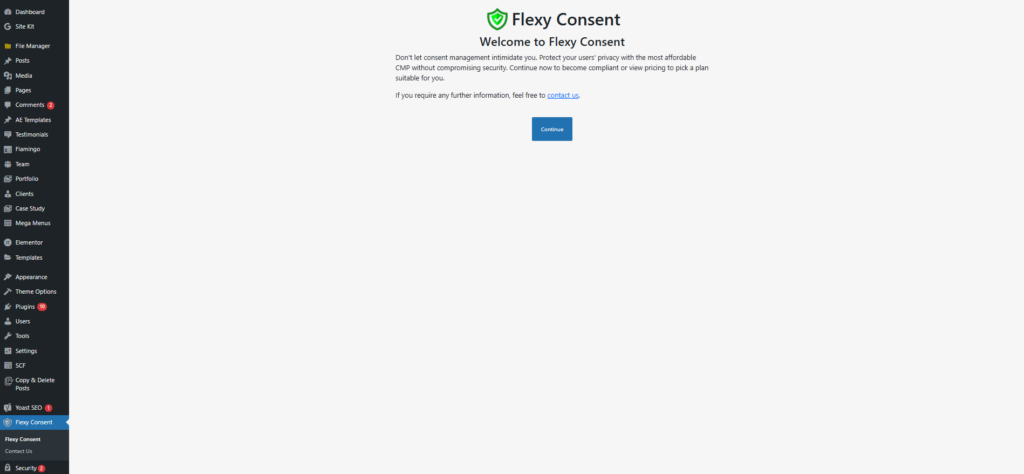
Next you will be redirected to settings. Here you can:
- Enable/Disable consent message
Whitelist your domain. Please note that FlexyConsent will only function on the whitelisted domains. Our plugin will detect the domain and fill this field. Make sure to check if the domain is correct!
Provide the URL for your cookie and privacy policies. It is strongly recommended to input these URLs; otherwise, the corresponding links in the consent message will remain inactive.
Choose a display language for the consent message from the available menu. Alternatively, you may enable the option “Change display language using client location and browser language” to automatically adjust the message according to the visitor’s location and browser settings.
By default, the consent message may or may not be displayed based on the visitor’s geolocation. To enforce global display, regardless of location, select the “Display to all visitors” option.
Enable Google Consent Mode to access additional options. For more details about these settings, hover over the “!” icon.
Enabling the Auto Blocker will prevent third-party scripts, such as analytics and social media tracking codes, from running on the site until the user provides consent.
Note that some features are grayed out. These are premium features and not available on our free plan.
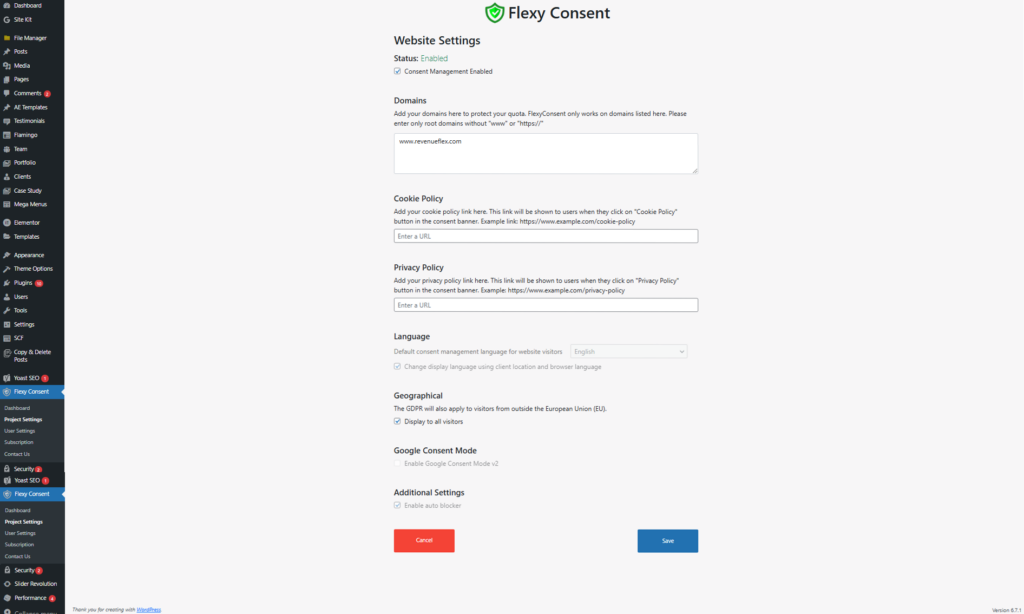
Note that some features are grayed out. These are premium features and not available on our free plan.
Once you have completed all the setting click save.
- 2.Reporting
Next you will be redirected to the dashboard . Here, you can view detailed reports and analyze the consent rate of your visitors. The top-left corner allows you to specify a time range.
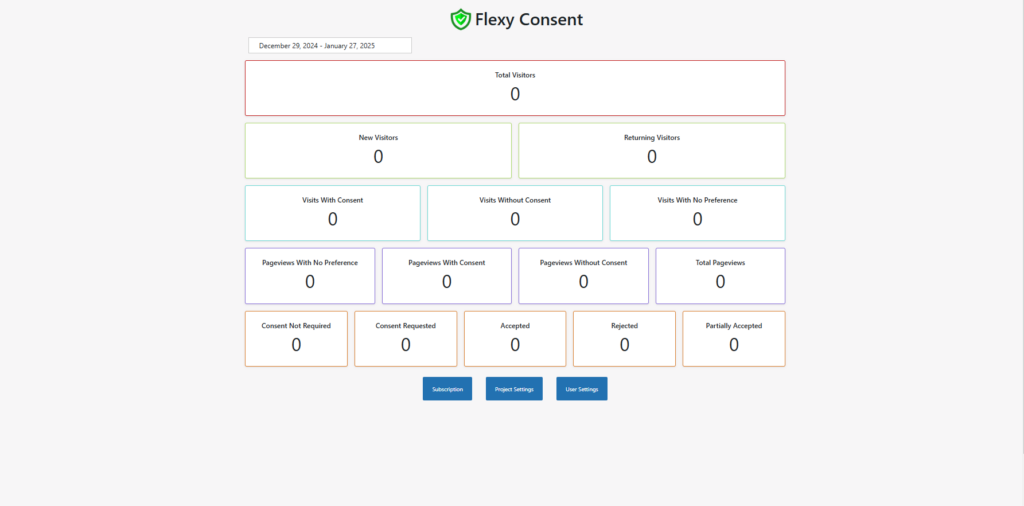
From this page you can access Subscriptions, Project Settings and User Settings by clicking on individual buttons at the bottom.
- 3.Subscriptions
On the Subscriptions page, you can:
Review your current subscriptions.
Purchase a new subscription by clicking “Subscribe” under your chosen plan.
Please note that Flexy Consent provides both Monthly and Annual plans. Be sure to review both options and select the one that best suits your needs.
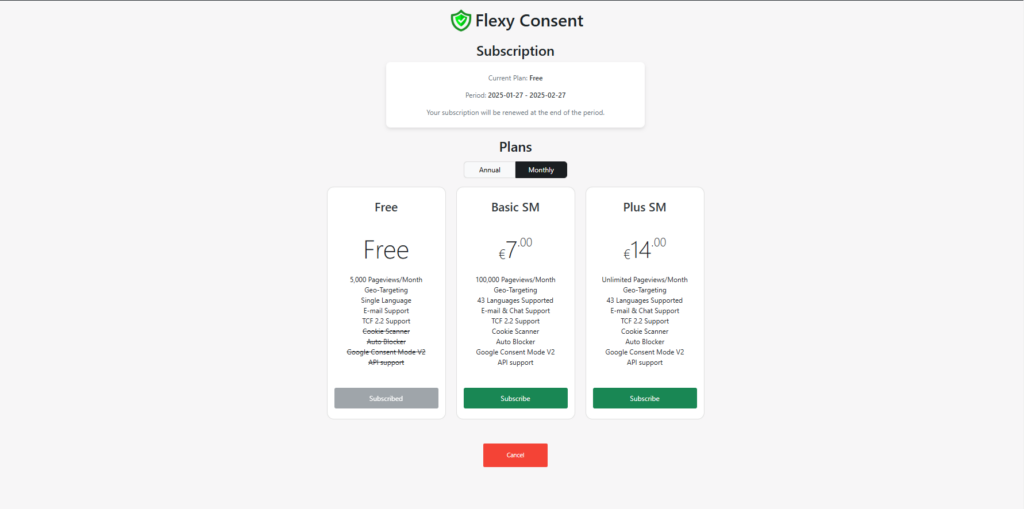
To subscribe to FlexyConsent, it is necessary to complete your user information to enable us to generate an invoice for your subscription. If your user information has not been provided before making a purchase, you will be redirected to the User Settings page upon clicking “Subscribe.”
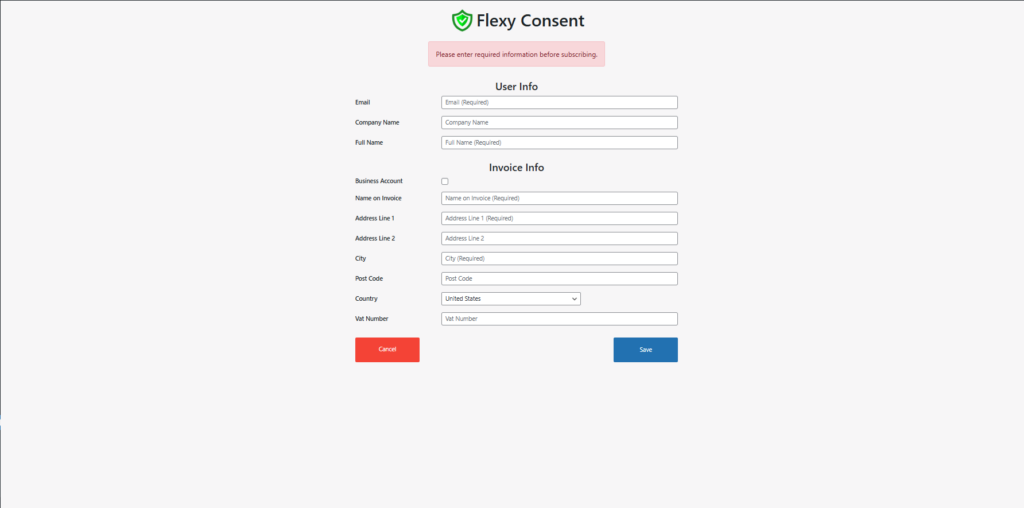
Once you fill the required fields press save and you will be redirected to a page where you can see a summary of your user information. On this page you can:
Go back to dashboard by clicking Cancel.
Change mail adress by clicking the corresponding button.
Update the user information you have previously provided.
And delete your account entirely by clicking Close my account.
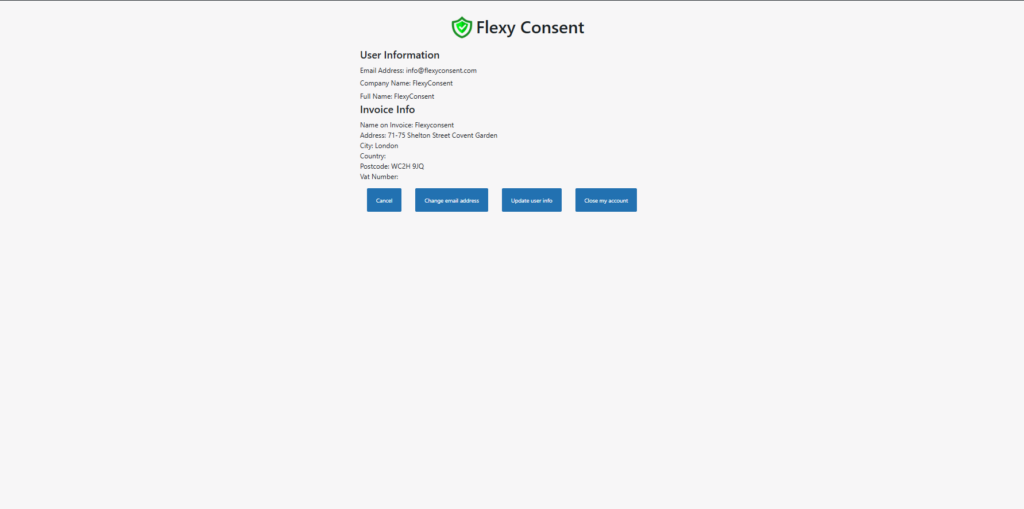
- Now that you have completed your user information go back to Subscriptions page from the wordpress menu on the left or going back to the Dasboard and clicking Subscriptions there.
- If you click “Subscribe” now you will be directed to the payment methods page. FlexyConsent currently supports PayPal and credit card payments, with PayPal handling the transaction process.
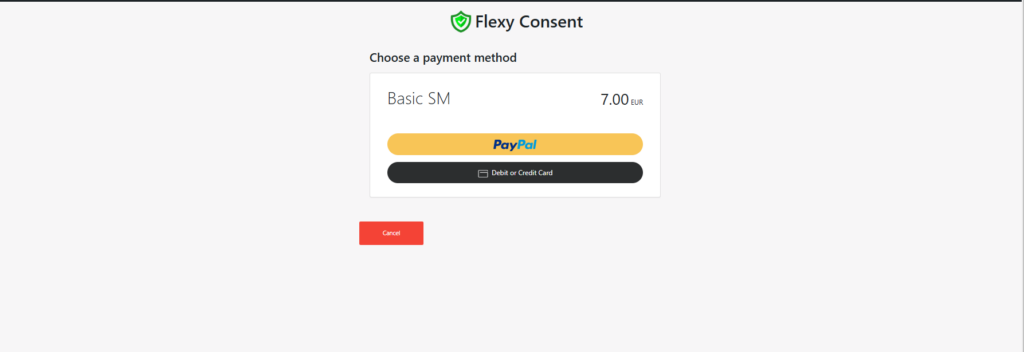
4.Support
Should you encounter any issues, you can contact us by clicking Contact us on from the wordpress menu on the left.
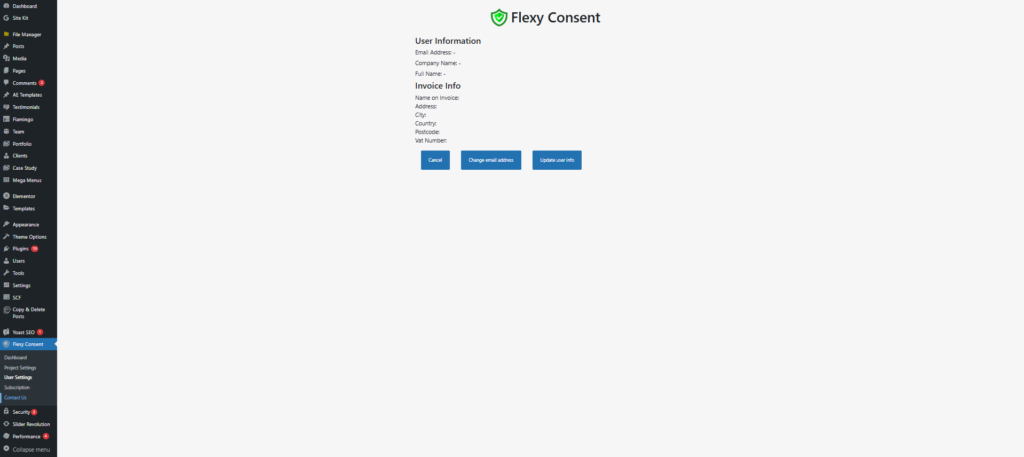
Contact
+44 20 3807 0604
support@flexyconsent.com